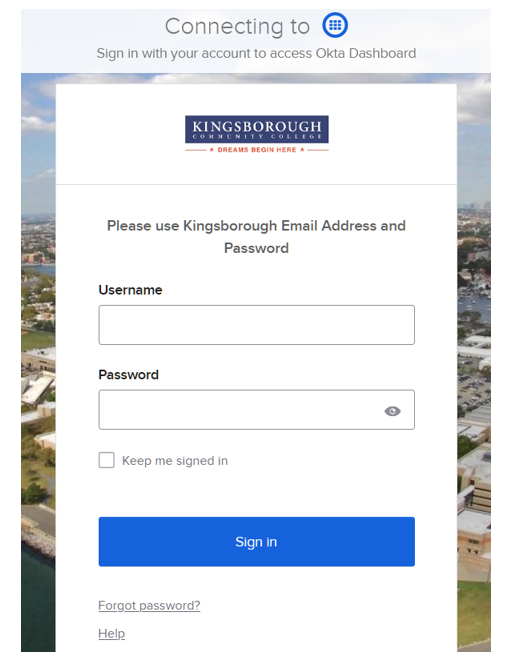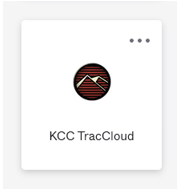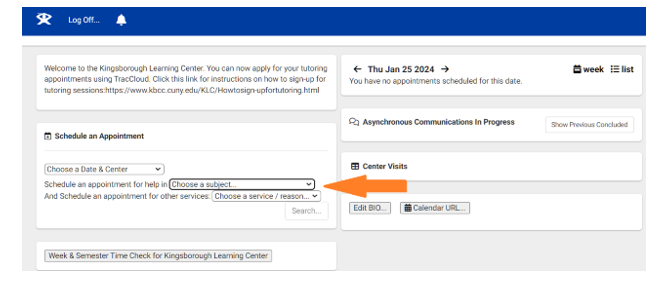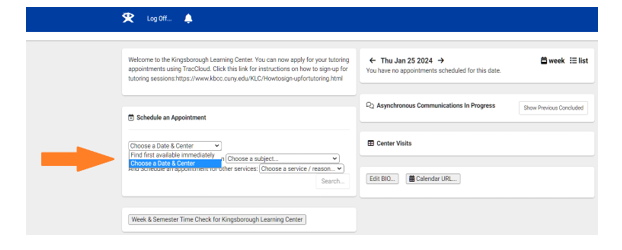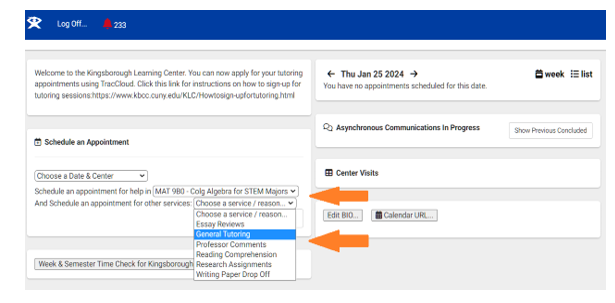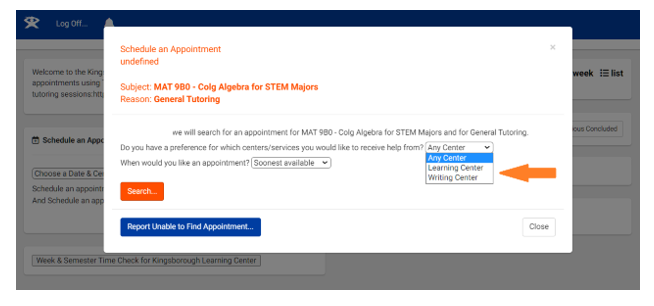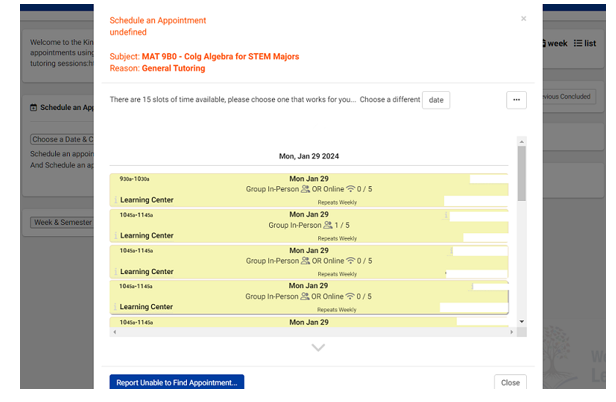Kingsborough Learning Center
How to sign-up for tutoring through the Kingsborough Learning Center
- Step #1 Website: https://kingsboroughcc.okta.com/
- Step #2 Enter your Username and Password
Your username and password will be the same log-in credentials as your Kingsborough College email
- Step #3 Once you have successfully logged-in, click the icon that says KCC TracCloud
- Step #4 Click on the icon that says schedule an appointment
- Step #5 In the schedule an appointment box you’ll need to:
-
- Select the option that says choose date and center
- The class you want tutoring in
- The reason for tutoring
- Then click search
- Select the option that says choose date and center
- Step #6 Now the schedule appointment page will load. You should select the Learning
Center for all content tutoring other than writing. If you need writing tutoring,
select the Writing Center. Then click search.
- Step #7 The schedule appointment page will load. A drop-down menu with the available
tutoring times will appear
-
- Choose the tutoring time
- Location
- Type of session that you want (Online or In-Person).
-
Then click Confirm
-
- Step #8 You will receive a tutoring confirmation email with the appointment information. If it is an online session, you will receive the Zoom meeting link. If it is an in-person session, you should report to the room listed.
Online sessions will give you the tutors Zoom link when you confirm your tutoring appointment. If it lists a classroom in the library (L) building, then the tutoring session will take place on campus.
If you experience any difficulty signing-in to your account, contact the student help desk: Helpdesk Phone: 718-368-6679, Email: [email protected]
If you have questions pertaining to tutoring, contact the Kingsborough Learning Center:
Contact Us
Telephone: (718) 368-5405
Email: [email protected]
Virtual Zoom Front Desk
https://us02web.zoom.us/j/4398194354
How to cancel your tutoring appointment:
- On the TracCloud home screen hover over to the right and click on the date in between the two arrows.
- If you have an appointment, it will be highlighted in yellow with all the session details.
- To cancel, click on the X at the top and a small box will prompt you to enter a reason for cancellation.
- Type in a reason and hit cancel appointment then refresh by hitting the TracMan Icon and the appointment should be gone.